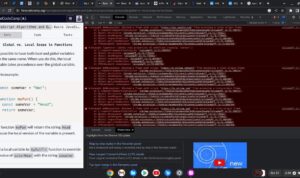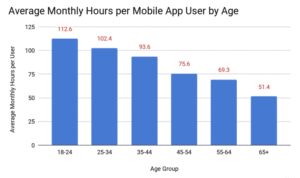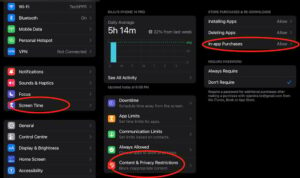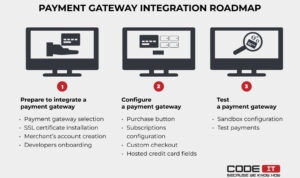How to Speed Up a Slow Android Phone is a common concern for many users facing sluggish performance. With the increasing demands of apps and the constant updates in technology, it’s no wonder that our beloved devices can start to lag. Understanding the reasons behind a slow Android phone—from storage issues to outdated software—can empower you to take control and enhance your device’s speed and responsiveness.
This guide will delve into practical methods to rejuvenate your phone’s performance, covering everything from clearing cache to managing apps, optimizing storage, and ensuring your system is up to date. With a few simple tweaks, you can significantly improve your Android experience and get your device running like new again.
Overview of Slow Android Phones
The performance of Android phones can often be less than optimal, leading to frustration among users. Sluggishness can manifest in various forms, including delayed app launches, lagging interfaces, and slow navigation. Understanding the underlying causes is essential for improving performance and ensuring a smooth user experience.One of the primary reasons for slow performance in Android devices involves a lack of storage space.
When the device’s storage capacity is nearing its limit, the system struggles to operate efficiently. As apps and data accumulate, they consume valuable memory resources, which can lead to performance bottlenecks. This issue is compounded by the fact that Android relies on free storage space for essential processes, including temporary files and app updates.
Impact of Outdated Software on Device Performance
Keeping software up to date is crucial for optimal performance. Android systems receive regular updates that include not only new features but also critical patches and improvements to existing functionalities. Running outdated software can hinder performance for several reasons. Firstly, updates often contain optimizations that enhance speed and efficiency. For example, Google periodically releases updates that optimize memory management and app performance, which can significantly improve responsiveness.
Secondly, older versions of software may lack compatibility with newer applications, causing them to run improperly or inefficiently. This can result in increased load times and crashes, further impacting the user experience. Moreover, outdated software can expose devices to security vulnerabilities, which may not only compromise data safety but also lead to performance issues as malware can exploit outdated systems.
In summary, the combination of limited storage capacity and outdated software creates a perfect storm for sluggish performance in Android devices. Understanding these factors can help users take proactive steps to enhance their phone’s speed and overall functionality.
Clearing Cache and Data
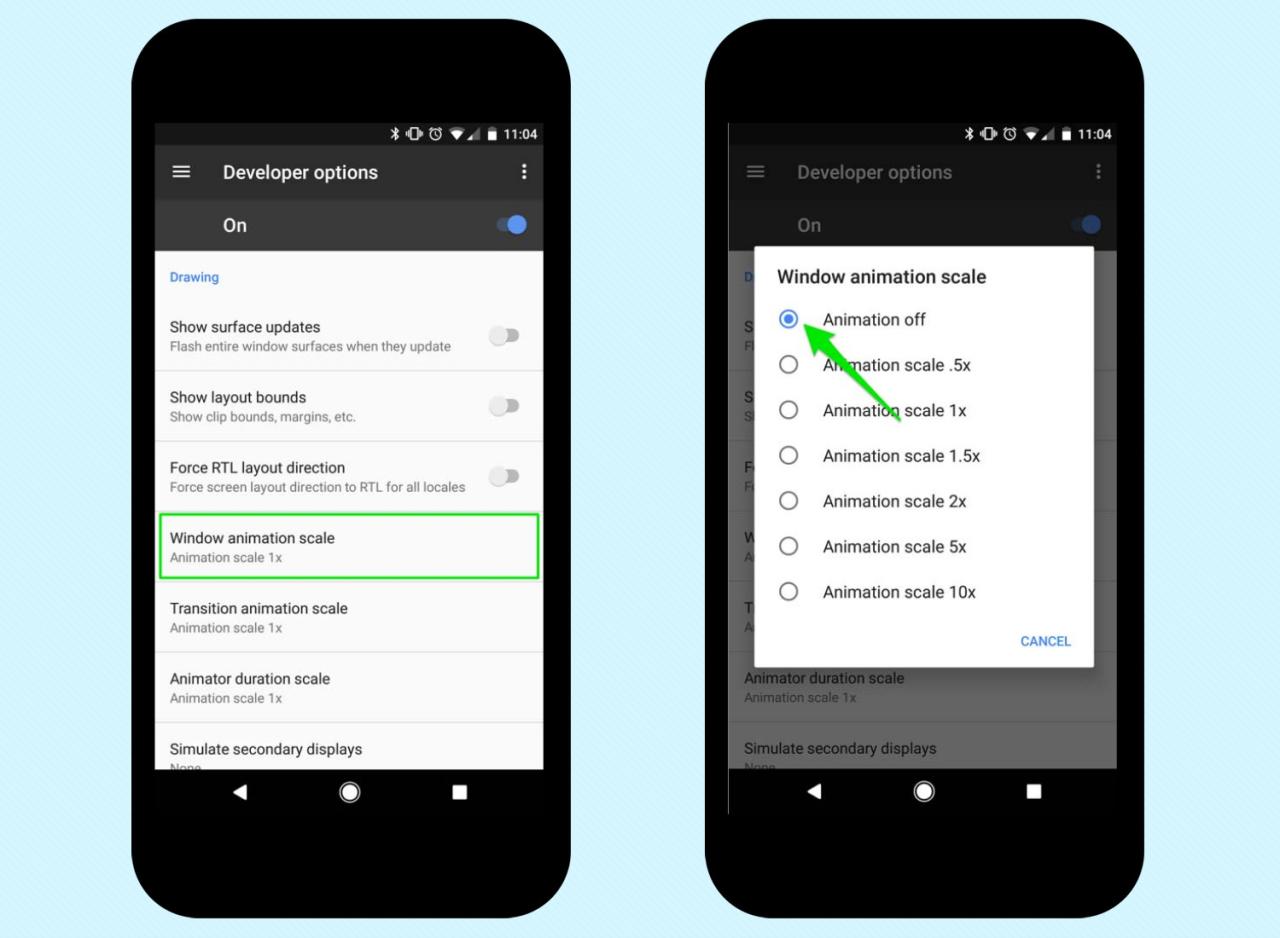
Clearing cache and data on your Android device is an essential step in maintaining its performance and speed. Over time, apps accumulate temporary files and data that can slow down your phone, making it important to regularly clean up these unnecessary files. Understanding how to properly clear cache and data will help you keep your device running smoothly, enhancing both speed and efficiency.
Clearing App Cache
Clearing the app cache can free up significant space and improve app performance. Here’s how to do it:
- Open the Settings app on your device.
- Scroll down and select Apps or Application Manager.
- Find and tap on the app you want to clear the cache for.
- Select Storage or Storage & cache.
- Tap on Clear Cache. This will remove temporary files without affecting personal data.
This process can be repeated for multiple apps to ensure optimal performance across your device.
Managing and Deleting Unnecessary Data
Managing app data is crucial to ensure your phone does not get bogged down with unneeded files. Unused apps can take up storage and resources. Here are the steps to manage and delete unnecessary app data:
- Go to the Settings app.
- Navigate to Apps or Application Manager.
- Tap on an app you would like to manage.
- Select Storage.
- To delete data, tap Clear Data. Note that this will reset the app to its original state, removing personal information and settings.
Regularly reviewing the apps installed on your device and deleting those that are no longer needed can also significantly improve performance.
Clearing the System Cache Partition
Clearing the system cache partition can help resolve performance issues and glitches. This process varies slightly depending on your Android device, but generally, it involves the following steps:
- Power off your device completely.
- Press and hold the Volume Up and Power buttons simultaneously until the device logo appears.
- Release the buttons, and you should enter the recovery mode.
- Use the volume buttons to navigate to Wipe Cache Partition.
- Select it using the Power button.
- Confirm your choice and wait for the process to complete.
- Once finished, navigate to Reboot System Now to restart your device.
This method clears temporary files from the system, which can improve overall performance without deleting any personal data.
Managing Apps and Background Processes: How To Speed Up A Slow Android Phone
One of the critical steps to improve the performance of a slow Android phone is managing the applications and background processes efficiently. By identifying unused applications and restricting background activity, users can free up valuable resources, leading to a smoother experience.
Identifying and Uninstalling Unused Applications
Regularly reviewing installed applications is important to maintain optimal device performance. Many users accumulate apps over time, some of which are rarely used. Uninstalling these unused applications can free up storage space and reduce background activity. To effectively identify and uninstall apps you no longer need, follow these steps:
- Navigate to the device’s Settings menu.
- Tap on Apps or Application Manager.
- Review the list of installed applications, paying attention to the last used date.
- Select any app that you don’t use frequently, and choose Uninstall.
Utilizing this method not only declutters your app drawer but also contributes to better performance.
Restricting Background Processes
Background processes can significantly drain system resources, impacting overall phone performance. By limiting the number of apps that run in the background, users can enhance their device’s speed and efficiency. Here are methods to restrict background processes:
Limit Background Data
Go to Settings > Network & internet > Data usage > Mobile data usage. Select apps that consume excessive data and restrict their background data.
Use Developer Options
Enable Developer Options by going to Settings > About phone and tapping the Build number seven times. Under Developer Options, find Background process limit and choose a lower limit.
Battery Optimization
Access Settings > Battery > Battery optimization. Opt for apps that can be optimized to reduce background activity.Implementing these adjustments ensures that only essential apps run when not in use, which can lead to noticeable performance improvements.
Apps Known to Slow Down Android Devices
Some applications are notorious for consuming excessive resources and can significantly slow down devices. Recognizing these apps can help users make informed choices regarding what to uninstall or restrict.Below is a list of common apps that are known to impact performance negatively:
- Social Media Apps (Facebook, Instagram)
- Live Wallpapers
- Task Managers
- Weather Apps with frequent updates
- Streaming Services (Netflix, Spotify)
- Games with heavy graphics and background processes
By keeping these applications in check and considering alternatives that are lighter on resources, users can significantly enhance their Android phone’s responsiveness and overall performance.
Optimizing Storage Space
In the digital age, storage management is crucial for maintaining the performance of your Android device. When your phone runs low on storage, it can lead to sluggish performance and hinder the installation of new applications or updates. By optimizing storage space, you not only enhance your phone’s speed but also ensure it operates smoothly.One effective way to optimize storage space is by identifying and removing unnecessary files.
Here are some techniques to free up storage on your Android device:
Techniques for Freeing Up Storage
Regularly managing your storage can help in keeping your device running at its best. Consider the following strategies:
- Uninstall unused apps: Review your installed apps and remove those you rarely use. This can quickly free up significant space.
- Delete old media files: Photos, videos, and music can take up a lot of storage. Consider deleting or transferring older files to an external storage device.
- Clear downloads folder: Often overlooked, the downloads folder may contain files you no longer need. Regularly clearing it can reclaim space.
- Remove duplicate files: Use apps designed to scan and help delete duplicate files, which often accumulate and waste storage.
Additionally, utilizing cloud services can dramatically ease the burden on your device’s storage.
Use of Cloud Services
Cloud services allow users to store data remotely, freeing up local storage on your device. Here are some benefits and strategies for leveraging cloud storage:
- Backing up photos and videos: Services like Google Photos can automatically back up your media files, allowing you to delete local copies without losing them.
- Storing documents: Use cloud storage solutions like Google Drive or Dropbox to keep important documents accessible without taking up space on your device.
- Access from anywhere: With cloud services, you can access your files from any device, ensuring convenience and flexibility.
Lastly, moving apps to an SD card can be a game-changer for those with limited internal storage.
Moving Apps to an SD Card
Many Android devices support moving applications to an SD card, which can significantly free up internal memory. Here’s how to do it:
- Check SD card compatibility: Make sure your device supports app transfer to an SD card and that the card is properly formatted.
- Access app settings: Go to your device’s Settings, find the Apps section, select the app you wish to move, and look for an option to move it to the SD card.
- Use a file manager app: File manager applications can simplify the process of moving apps and other files to your SD card.
Optimizing storage space not only resolves performance issues but also ensures that your Android device remains efficient and user-friendly.
Updating Your Android Device
Keeping your Android device updated is crucial for maintaining its performance and security. System updates often include important features, bug fixes, and improvements that can significantly enhance the overall user experience. An outdated operating system may leave your device vulnerable to security threats and may not support the latest applications effectively.Checking for system updates is straightforward, but the steps can vary slightly based on the Android version you’re using.
Here’s how to navigate through the update process for different Android versions.
Steps to Check for Updates on Android Versions, How to Speed Up a Slow Android Phone
Ensuring that your device is running the latest software can prevent potential issues and optimize performance. Below are the steps for checking updates across various Android versions:
1. Android 11 and Later
Open the Settings app from your home screen or app drawer.
Scroll down and tap on System.
Select Advanced and then tap on System update.
Your device will check for available updates. If there’s an update available, follow the prompts to download and install it.
2. Android 9 and 10
Launch the Settings app.
Scroll and select System.
Tap on System update.
Follow the instructions to check and install any updates.
3. Android 8 and Earlier
Open Settings.
Scroll down to About phone or About device.
Tap on Software updates or System updates.
If prompted, select Check for updates and proceed with installation if updates are available.
“Regular updates not only provide new features but also fix critical vulnerabilities, keeping your device secure.”
Manually Updating Your Device
In cases where your device does not update automatically, you may need to perform a manual update. Here’s a detailed guide to manually updating your Android device:
Backup Your Data Before performing a manual update, it’s prudent to back up your data. Use Google Drive or other backup solutions to protect your files.
Download the Firmware Visit the manufacturer’s official website to find the latest firmware for your specific device model. Ensure that you choose the correct version to avoid compatibility issues.
Enable Developer Options
Go to Settings > About phone.
Tap on Build number seven times to unlock developer options.
Enable USB Debugging
In Settings, navigate to Developer options and toggle on USB debugging.
Connect Your Device to a Computer Use a USB cable to connect your device to a computer.
Run the Update Tool Most manufacturers provide a software tool to facilitate the update process. Launch the tool and follow the instructions on the screen to install the downloaded firmware.
Restart Your Device Once the update is complete, restart your device to finalize the installation.
By staying updated, you will ensure that your Android phone continues to perform optimally, minimizing lag and enhancing security against potential threats. Regularly checking for updates should become a part of your device maintenance routine to keep everything running smoothly.
Reducing Animation and Visual Effects
Reducing animations and visual effects on your Android device can significantly enhance its performance, making it feel quicker and more responsive. While these effects can be visually appealing, they often consume valuable processing power and memory. By accessing the developer options and tweaking the animation settings, you can streamline your device’s operation and improve user experience.Accessing the developer options on your Android phone is straightforward.
To enable this feature, go to the “Settings” app, scroll down to “About phone,” and tap on “Build number” seven times. You’ll see a message stating that you are now a developer. Once enabled, return to the main settings menu, and you’ll find “Developer options” listed. Here, you can adjust various settings, including animation scales.
Modifying Animation Settings
To modify the animation settings, follow these steps carefully. First, navigate to “Developer options” in your settings. Here’s a brief guide to the specific settings you will adjust:
- Locate the options labeled “Window animation scale,” “Transition animation scale,” and “Animator duration scale.” These control the speed of the animations used throughout your device.
- Change each of these settings from the default value (usually 1x) to a lower value, such as 0.5x, or completely turn them off by selecting “Animation off.” This immediate change can result in a more snappy interface.
- Observe the difference as the animations become less pronounced or vanish altogether, leading to a more seamless interaction with your applications.
Adjusting these settings can reduce the time it takes for apps and menus to load, providing a significant boost to the responsiveness of your device. Users often notice that their phones boot up faster and switch between applications more fluidly after these changes.
“Reducing or disabling animations can lead to a noticeably faster user experience, especially on older Android devices.”
Turning off transition animations can also enhance performance. This process is vital for those who use their devices for demanding tasks or simply want the best possible experience without the lag that animations can sometimes cause. By applying these adjustments, you can enjoy a speedier, more efficient Android experience.
Using Device Maintenance Tools
In today’s fast-paced digital world, having a responsive and efficient Android device is essential. Device maintenance tools are designed to help optimize your phone’s performance by managing resources effectively. These tools can assist in cleaning unwanted files, managing battery usage, and optimizing memory, ensuring that your device runs smoothly.Android devices come equipped with built-in maintenance tools that provide users with a convenient way to enhance their phone’s performance without needing to download additional applications.
The Device Care feature, available in recent Android versions, provides a comprehensive view of your phone’s health, allowing you to perform various tasks in just a few taps.
Built-in Maintenance Tools in Android Settings
The built-in maintenance tools offered by Android are user-friendly and effective in managing your device’s performance. Users can easily access these tools through their device settings. Below are some key features offered within the Android settings:
- Device Care: This feature provides insights into your device’s battery, storage, memory, and security. Users can optimize performance with a single tap.
- Storage Management: Users can view and manage storage usage, identify large files, and delete unnecessary items to free up space.
- Battery Usage Optimization: It helps in identifying apps that consume excessive battery life and offers suggestions for limiting their background activity.
- Security Check: Regularly scans for security threats and outdated apps, providing peace of mind and ensuring the device remains secure.
Benefits of Using Third-Party Optimization Apps
While built-in tools are effective, third-party optimization apps often provide additional functionalities and features that enhance system performance. These apps can offer specialized solutions tailored to users’ unique needs. Here are some benefits of using third-party optimization apps:
- Advanced Cleaning Features: Many third-party apps can perform deeper scans to remove residual files, cache, and duplicate files that built-in tools might miss.
- Customizable Settings: Users can often customize settings and features according to their specific preferences and requirements, allowing for a more personalized maintenance experience.
- Real-time Monitoring: Some applications provide real-time monitoring of system performance, allowing users to respond quickly to any performance issues.
- Battery Saver Modes: Many optimization apps offer battery saver modes that can help extend battery life by limiting background processes and display settings.
Comparison of Popular Maintenance Tools and Their Features
When selecting a device maintenance tool, it’s essential to consider the features that best suit your needs. Below is a comparison table of some popular maintenance tools available for Android:
| Tool Name | Key Features | Price |
|---|---|---|
| Clean Master | Junk file removal, app manager, battery saver | Free (with ads) |
| CCleaner | Cache cleaner, app manager, system monitoring | Free (with in-app purchases) |
| SD Maid | File management, system cleaner, app management | $3.49 (one-time purchase) |
| Power Clean | Junk file cleaner, memory booster, battery optimizer | Free (with ads) |
Factory Reset as a Last Resort
When you’ve tried all the tips and tricks to speed up your slow Android phone, and nothing seems to work, a factory reset might be the final solution. This process restores your device to its original settings, eliminating all data, apps, and settings. While it can significantly enhance performance, it’s essential to understand the implications before proceeding.Performing a factory reset on your Android device is straightforward but requires careful consideration, especially regarding data loss.
To initiate the reset, you’ll typically navigate to the Settings menu, select System, then choose Reset options. From there, you’ll find the option labeled “Erase all data (factory reset).” Once you confirm this action, your device will begin the process of wiping everything and restoring itself to the state it was in when it first left the factory.
Implications of a Factory Reset on Data and Settings
A factory reset has profound implications for your device, primarily concerning data and settings. This process removes all personal data, including photos, contacts, and apps, effectively returning your phone to its original condition. Understanding what this means for your data is crucial before proceeding.The reset will erase:
- All installed applications and their data.
- Contacts, messages, call logs, and other personal information.
- All custom settings, including Wi-Fi passwords and app preferences.
- Stored files unless backed up elsewhere.
Given these consequences, it’s vital to back up your data to avoid losing important information.
Checklist for Backing Up Data Before Resetting the Device
Before initiating a factory reset, here’s a checklist to ensure you’ve backed up all critical information. This preparation will help you restore your data post-reset without hassle.Begin by reviewing what needs to be backed up, including:
- Contacts: Sync with Google or export contacts to a storage device.
- Photos and Videos: Use cloud services like Google Photos or back them up to a computer.
- Apps: Note down essential apps and their settings for reinstallation.
- Messages: Utilize apps like SMS Backup & Restore to save your texts.
- Documents: Make sure files stored on your device are saved to a cloud service or external storage.
- Settings: Write down important configurations or take screenshots of your device settings.
“Always backup before a factory reset to ensure no vital data is lost.”
By following this checklist, you can minimize data loss and make the transition smoother when your device speeds up post-reset. Remember, a factory reset should be a last resort, but sometimes it’s the most effective way to breathe new life into a sluggish Android phone.