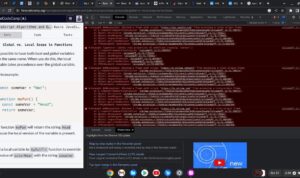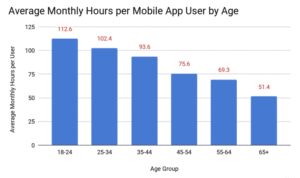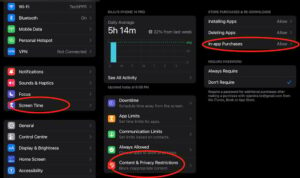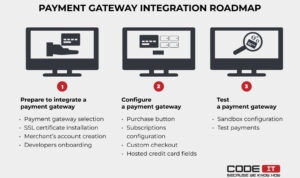How to Free Up Space on Your Android Device is an essential guide for anyone looking to optimize their device performance and storage capacity. With the increasing number of apps and media we accumulate, managing storage has never been more critical. This overview will help you navigate the ins and outs of Android storage, pinpointing the files that take up space and enabling you to reclaim what you need.
From understanding how Android storage works to practical steps for cleaning up unnecessary files, this guide will equip you with the knowledge to effectively manage your device. Whether you’re looking to uninstall apps, back up media to the cloud, or optimize your storage settings, we’ve got you covered with all the essential tips and tricks.
Understanding Storage Management on Android Devices
Effective storage management is crucial for maintaining optimal performance and ensuring that your Android device operates smoothly. As apps, media files, and system updates pile up over time, the available storage can quickly dwindle, leading to slower performance and difficulty in saving new content. By understanding how storage works on Android devices, you can make informed decisions about managing your space, ultimately enhancing your device’s lifespan and functionality.Android storage is divided into various categories, each serving a specific purpose.
The primary types of storage include internal storage, which is built into the device, and external storage, which can be provided via SD cards. Internal storage is typically where the operating system, core apps, and user data are stored, while external storage is used for additional files like photos, videos, and music. Understanding the layout of your device’s storage can help you identify which areas are consuming the most space and determine the best actions to alleviate storage issues.
Types of Files That Consume Storage Space
Several file types can significantly impact the storage capacity of your Android device. It’s important to recognize these file types to manage your storage effectively:
Apps and Games
Applications can take up substantial space, especially games that often come with high-resolution graphics and additional downloadable content. For example, a game like Call of Duty Mobile can exceed 2 GB after installation and updates.
Media Files
Photos, videos, and music files are among the largest consumers of storage. High-resolution images and 4K videos can quickly fill up available space. For instance, a single minute of 4K video can consume around 1 GB of storage.
Cached Data
Apps often store cached data to speed up performance. While this data helps in quick access, it can accumulate and take up a significant amount of space over time.
Downloads
Files downloaded from the internet, such as PDFs, documents, and installation files, can clutter your storage. Regularly reviewing and deleting unnecessary downloads can free up space.
System Updates
Regular updates to the Android operating system and installed apps also require space. These updates can range from a few megabytes to several gigabytes, depending on the nature of the update.
Miscellaneous Files
Temporary files, residual files from uninstalled apps, and other miscellaneous data can add up, often without users’ awareness.Understanding these file types allows you to prioritize which files to delete or transfer to external storage, helping you maintain a cleaner and more efficient device.
Identifying Storage Usage
Understanding how storage is utilized on your Android device is essential for effective management. By identifying what occupies your storage space, you can make informed decisions about what to keep, delete, or transfer. This process not only enhances device performance but also allows for more efficient storage utilization.To get started, Android devices provide built-in features that allow users to check storage usage efficiently.
These tools help differentiate between various types of files, such as app data, media files, and system files, enabling you to identify areas where you can free up space.
Methods to Check Storage Usage
Android devices offer several methods to check how storage is being utilized. Here are the main ways to access this information:
- Settings App: Navigate to the Settings app on your device. From there, select “Storage” to view a detailed breakdown of what’s consuming your space. Here, you can see categories like apps, images, and cached data.
- Storage Management Tools: Some devices come with built-in storage management tools that analyze storage usage. These tools may provide suggestions for deleting unnecessary files and optimizing space.
- Third-Party Apps: Various third-party applications, like CCleaner or Files by Google, offer advanced features for analyzing storage usage. They can display file sizes and help identify duplicate files or large media.
Differentiating Between File Types
To effectively manage your storage, it’s crucial to differentiate between app data, media files, and system files. Each type serves a different purpose and impacts your device’s performance in distinct ways.
- App Data: This includes data generated by apps, such as cached files, settings, and user data. Regularly clearing cached data can help free up space without affecting your app performance significantly.
- Media Files: Photos, videos, and music files often take up substantial space. Organizing these files into folders, backing them up to cloud services, or transferring them to external storage can help manage storage effectively.
- System Files: These files are necessary for the operating system and cannot be deleted without affecting device functionality. Understanding which of these files are essential can prevent unnecessary storage clutter.
Tools for Analyzing Storage
Exploring various tools and features can enhance your ability to analyze storage more effectively. Here’s a list of tools and built-in features that assist in this process:
- Android Storage Manager: Built into the Android operating system, this feature offers a comprehensive view of your storage usage and provides recommendations for freeing up space.
- File Manager Apps: Many Android devices come with file manager apps that allow users to navigate through folders, view file sizes, and delete unwanted files easily.
- Disk Usage Apps: Applications like DiskUsage visualize your storage space usage in a graphical format, making it easier to identify which files or folders are taking up the most space.
Cleaning Up Unnecessary Files: How To Free Up Space On Your Android Device
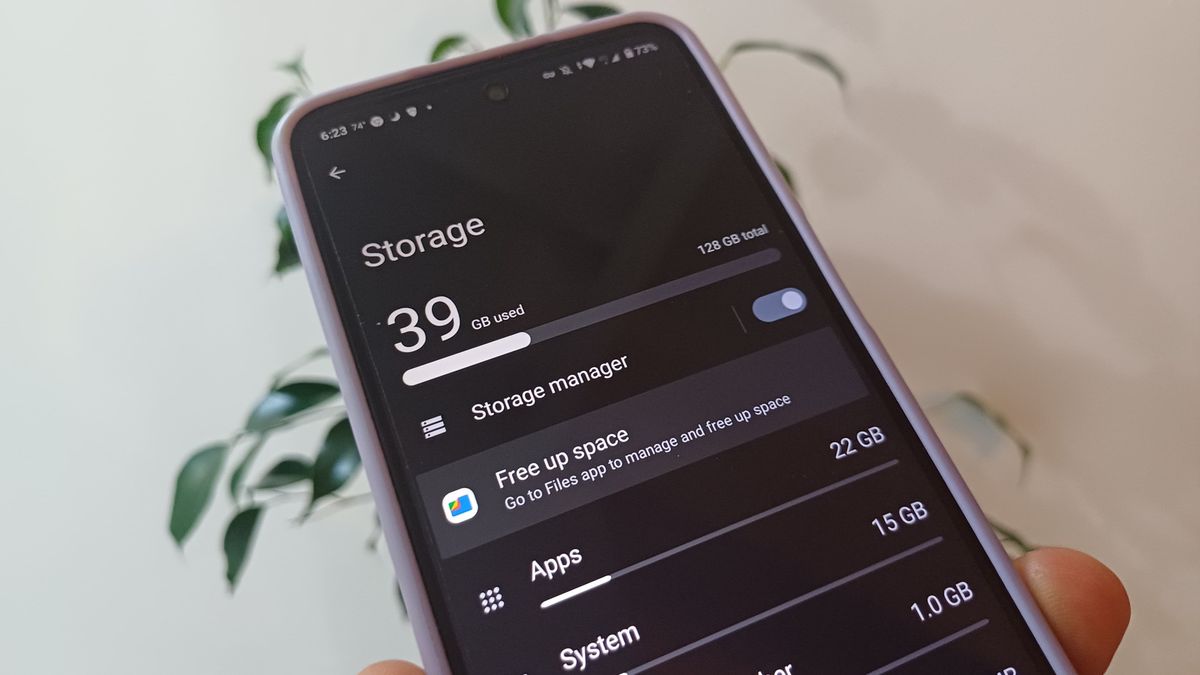
Cleaning up unnecessary files on your Android device can significantly improve its performance and free up valuable storage space. From cached data to large files that you no longer need, knowing how to efficiently remove these items can make a big difference in the usability of your device.
Locating and Removing Cached Data
Cached data accumulates from the apps you use frequently, helping them load faster. However, this data can take up a considerable amount of space over time. To locate and remove cached data, follow these steps:
- Go to Settings on your Android device.
- Tap on Storage or Storage & USB.
- Look for Cached data or Other apps. Tapping on this will show you how much space is being used by cached files.
- You can clear cached data for individual apps by selecting the app from the list and then tapping on Clear Cache.
Clearing cached data can restore a significant amount of storage space without affecting your important files.
Uninstalling Unwanted Applications
Unused applications can consume valuable storage space. Uninstalling these unwanted apps is straightforward. Here’s how you can do it:
- Open the App Drawer where all your apps are listed.
- Press and hold the icon of the app you wish to uninstall.
- Drag it to the Uninstall option that appears at the top of the screen, or select Uninstall from the context menu.
- Confirm the uninstallation when prompted.
This method helps in quickly removing apps that you don’t use, allowing for more space on your device.
Deleting Large Files and Duplicates, How to Free Up Space on Your Android Device
Large files and duplicate files can quickly consume storage space. Identifying and deleting these files can have an immediate impact. Here are steps to help you manage these files:
Using File Manager
1. Open your File Manager app. 2. Browse through folders such as Downloads, Pictures, and Videos. 3.
Sort files by size to easily identify large files. 4. Delete files that you no longer need by selecting and choosing the delete option.
Using Third-Party Apps
There are several apps on the Google Play Store designed specifically to find and delete large and duplicate files. Popular options include:
Files by Google
This app helps identify large files and duplicates, allowing you to clean them up efficiently.
Duplicate Files Fixer
This app scans your device for duplicate files and provides options for removal. Regularly checking for large files and duplicates is a great practice to maintain a smooth-running device and ensure you are utilizing your storage effectively.
Regular maintenance of your device’s storage by cleaning up unnecessary files not only frees up space but also enhances performance.
Utilizing Cloud Storage Solutions
Cloud storage solutions have become an essential tool for managing digital storage on Android devices. They not only help in backing up important files but also free up valuable local storage space by offloading data to the cloud. This segment will explore effective methods to back up your media files, utilize cloud services for storage management, and compare popular cloud storage apps available for Android users.
Backing Up Photos and Videos to the Cloud
Backing up your media files to the cloud is a straightforward process that ensures your precious photos and videos are safely stored and accessible from any device. To get started, consider these popular methods:
1. Google Photos
This app automatically backs up your photos and videos when connected to Wi-Fi. By selecting the “Back up & sync” option in the settings, all your media is uploaded to your Google account, allowing you to delete local copies to free up space.
2. Dropbox
Another reliable option, Dropbox allows users to upload media files directly from their Android device. The app includes a feature that enables automatic photo uploads whenever a new photo is taken, ensuring seamless backup without manual intervention.
3. OneDrive
For those using Microsoft services, OneDrive offers a great platform for backing up photos and videos. With automatic camera uploads enabled, users can rest assured their media files are backed up securely while also accessing them from any device.
Using Cloud Services to Free Up Local Storage Space
Once your files are securely uploaded to a cloud service, you can easily reclaim local storage space. Here’s how to effectively manage this transition:
Delete Local Copies
After confirming that your files are safely uploaded, you can delete the local copies from your device. This is particularly effective with larger files like videos, which can take up significant space.
Selective Syncing
Many cloud services offer selective syncing options, letting you choose which folders or files to keep on your device while the rest remain in the cloud. This allows you to access files when needed without occupying local storage.
Regular Maintenance
Regularly revisit your cloud storage to assess what files you no longer need. Deleting unnecessary files from the cloud will also help in managing your overall digital space.
Comparison of Cloud Storage Apps Available for Android Devices
Choosing the right cloud storage app can make a significant difference in managing your Android device’s storage efficiently. Here’s a quick comparison of several popular cloud storage solutions:
| Cloud Storage App | Free Storage | Key Features | Integration |
|---|---|---|---|
| Google Drive | 15 GB | Collaboration tools, Google Workspace integration | Google apps integration |
| Dropbox | 2 GB | File sharing, version history | Third-party app integration |
| OneDrive | 5 GB | Office Online, file sharing | Microsoft 365 integration |
| Amazon Drive | 5 GB | Photo storage, file sharing | Amazon services integration |
Utilizing cloud storage solutions can significantly enhance your Android experience by ensuring your important files are backed up while maximizing your device’s storage capacity. Each option offers unique benefits, so select the one that best aligns with your needs.
Optimizing Media Files
Managing media files is crucial for freeing up space on your Android device, especially given the high quality of images and videos captured today. By optimizing these files, you can significantly reduce their sizes without sacrificing quality, allowing you to store more content on your device. This section covers effective strategies for compressing images and videos, as well as managing your downloads and media library efficiently.
Compressing Images and Videos on Android Devices
Compressing images and videos can help you reclaim valuable storage space. Various apps and built-in features on Android devices allow you to reduce file sizes effectively. For images, you may utilize formats like JPEG or WebP which offer good compression rates. For videos, converting them to formats such as MP4 can save space as well.Many photo editing apps come with a built-in compression feature.
For videos, there are dedicated apps that allow you to choose the quality and file size before saving. For example, reducing image resolution or lowering video bitrate can significantly decrease file size while maintaining acceptable quality.
Reducing file size while maintaining quality is essential for efficient storage management.
Managing Downloads and Media Library
Keeping your downloads and media library organized is essential for easy access and storage optimization. Regularly reviewing and deleting files that you no longer need can free up a surprising amount of space. Consider setting a schedule to check your downloads folder and media apps to remove outdated content.Additionally, using a media management app can help categorize and organize your files better.
Many of these apps allow you to sort by date, size, or type, making it easier to identify which files can be compressed or deleted.
Apps Designed to Optimize Media Storage
There are several applications specifically designed to help you optimize media storage on your Android device. These apps can compress files, manage downloads, and help you keep your media library organized. Here’s a list of popular apps to consider:
- Google Photos: Automatically backs up and compresses images and videos while providing tools to manage your library.
- Files by Google: A file management app that helps clean up unnecessary files and offers suggestions to free up space.
- Photo Compress & Resize: A dedicated app for compressing images without losing significant quality.
- Video Compressor: Allows users to compress video files easily by adjusting resolution and bitrate.
- CCleaner: A general optimization app that includes features for managing downloads and clearing cache files.
With these strategies and tools, optimizing media files on your Android device becomes manageable, leading to more efficient storage and a smoother user experience.
Managing App Data
Managing app data is crucial for optimizing the performance of your Android device. Every app you install consumes storage space, not only through the app itself but also through data it generates and stores over time. This section discusses effective strategies for managing app data, including clearing app data, offloading infrequently used apps, and the significance of regularly reviewing app permissions and data access.
Clearing App Data for Individual Applications
Clearing app data can help free up space on your device by removing unnecessary files created by apps. This process resets the app to its original state, deleting all stored information, which can resolve issues and improve performance. To clear app data, follow these steps:
- Open the Settings app on your device.
- Scroll down and select Apps or Application Manager.
- Find and tap on the app you want to manage.
- Tap on Storage.
- Select Clear Data.
>
Keep in mind that clearing data will delete all user data associated with the app, including login information and settings.
Offloading Infrequently Used Apps
For apps that you don’t use regularly, offloading can help reclaim valuable storage space without fully uninstalling them. Offloading an app retains its data but removes the app itself, allowing you to reinstall it later without losing any progress.To offload apps, follow these steps:
- Open the Settings app.
- Go to Apps or Application Manager.
- Select the app you want to offload.
- Tap Uninstall. (Some devices may have an option like Offload instead.)
- When you want to use the app again, simply reinstall it from the Google Play Store.
This method is particularly useful for large games or apps you download for specific tasks but don’t use often.
Reviewing App Permissions and Data
Regularly reviewing app permissions is essential for maintaining both storage efficiency and your device’s security. Apps often request various permissions that may not be necessary for their core functions. Checking these permissions can help ensure that apps do not access data they don’t need, ultimately protecting your privacy.To review app permissions:
- Open the Settings app.
- Tap on Privacy or Security.
- Select Permission Manager or a similar option.
- Go through the categories (e.g., Camera, Location, Contacts) and see which apps have access to each permission.
- Adjust permissions as necessary, revoking access from apps that don’t require it.
By regularly managing permissions and reviewing app data, you not only optimize storage but also safeguard your personal information against unnecessary risks.
Adjusting Device Settings for Storage
Managing storage on your Android device goes beyond simply deleting files and apps. Adjusting certain device settings can significantly improve your storage efficiency and overall experience. By fine-tuning these settings, users can prevent unnecessary storage usage and maintain their device’s performance.One of the most effective ways to manage storage is by enabling storage optimization features available on your Android device.
These features automatically help in freeing up space by managing files and data usage according to your preferences.
Enabling Storage Optimization Features
The storage optimization feature allows your device to automatically delete unnecessary files and manage storage effectively. To enable this feature, follow these steps:
- Open the Settings app on your device.
- Scroll down and select Storage.
- Look for Storage Manager or Storage Optimization.
- Toggle the switch to enable the feature.
Once activated, your device will periodically prompt you to delete temporary files and unused apps, ensuring you always have sufficient space for essential data.
Setting Default Storage Locations for New Downloads
Adjusting the default storage location for downloads can also help in managing space effectively. By designating an external SD card or cloud storage as the default location, you can keep your internal storage clear for vital applications and files. Here’s how you can set this up:
- Open the Settings app.
- Navigate to Storage and select Downloads.
- Look for an option labeled Default Download Location or similar.
- Choose between Internal Storage, SD Card, or a Cloud Service (if integrated).
This setting is particularly useful for media-heavy applications, as it directs new files to a location that doesn’t congest your primary storage.
“By adjusting your device settings, you can gain control over your storage space and create a smoother user experience.”
Advanced Techniques for Space Management
Many Android users encounter storage limitations, especially with the vast amount of apps, media, and files available. Advanced techniques can significantly enhance storage management, allowing you to maximize your device’s potential. By utilizing external storage options like SD cards, leveraging rooting for deep modifications, and employing file manager apps to stay organized, you can ensure your Android operates smoothly without the constant worry of running out of space.
Utilizing SD Cards for Additional Storage
SD cards can be a game-changer for those looking to expand their Android device’s storage. This method allows you to store media files, documents, and even apps on a removable card, freeing up precious internal space. Here’s how you can effectively use SD cards:
Choose the Right SD Card
Select an SD card with a high storage capacity and fast read/write speeds to enhance performance. Cards rated as Class 10 or UHS-I are ideal for app storage.
Format the SD Card
Once inserted, format the SD card through your device’s settings. This process ensures that your Android recognizes the card and operates efficiently.
Move Media Files
Transfer photos, videos, and music to the SD card using the built-in file manager or third-party apps, making sure to keep your internal storage less cluttered.
Adoptable Storage Feature
Some Android versions allow you to merge internal storage with the SD card, making it act as one single storage pool.
Backup Important Data
Regularly back up your SD card data to prevent loss in case of card failure.
Utilizing an SD card can expand your device’s storage capacity significantly, making it easier to store your favorite media without compromising performance.
Rooting an Android Device for Deeper Storage Management
Rooting allows users to gain administrative access to their Android devices, providing the ability to modify system files and manage storage at a more profound level. While rooting can void warranties and pose risks, it also offers significant advantages for managing storage:
Access to System Files
Rooting gives you the ability to access and delete system files that may be taking up unnecessary space.
Custom ROMs
Install custom ROMs that can include features for improved storage management and optimization, often with less bloatware than stock ROMs.
Use of Titanium Backup
This app allows you to back up and freeze apps, preventing them from consuming space without being uninstalled.
Link2SD Application
This app can move apps and their data to the SD card, effectively increasing the space available on your device’s internal memory.
Rooting your device can drastically change how you manage storage, but it’s essential to weigh the benefits against potential risks.
Using File Manager Apps to Organize Files
File manager apps provide a user-friendly interface to manage and organize the files on your Android device. They can significantly aid in maintaining an orderly storage system, which is vital for efficient space management:
Easy Navigation
File manager apps allow you to quickly navigate through folders and files, making it easier to identify what takes up space.
Batch Operations
You can move, copy, or delete multiple files simultaneously, saving time while managing storage.
Cloud Integration
Many file managers integrate with cloud services, allowing seamless transfers between local storage and the cloud.
Storage Analysis Tools
Some apps provide analysis features to visualize what types of files are consuming the most space, guiding you on where to make adjustments.
Utilizing a file manager can streamline the process of keeping your storage organized and clutter-free.