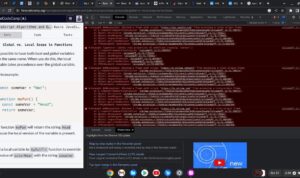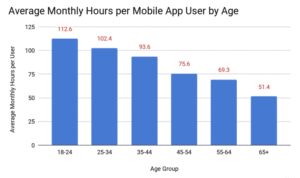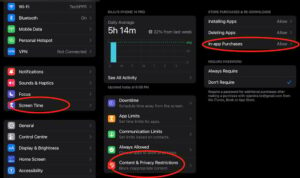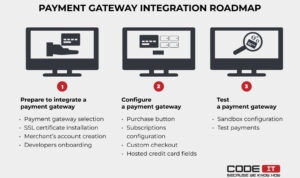Android Auto Explained: Everything You Need to Know, offers a comprehensive look into this innovative technology designed to enhance your driving experience. With the growing reliance on smartphones for navigation, communication, and entertainment, Android Auto bridges the gap between your phone and car, making it more accessible and user-friendly than ever. This introduction will guide you through its evolution, functionality, and how it stands out from other in-car systems.
From its inception to the current state, Android Auto has continuously adapted to meet user needs, ensuring a seamless integration of your digital life while on the road. Understanding what makes it unique compared to other platforms allows you to fully appreciate its significance in the automotive landscape.
Introduction to Android Auto

Android Auto is a mobile app developed by Google that allows users to connect their Android smartphones to their vehicle’s infotainment system, providing a safer and more convenient way to access apps and functions while driving. The primary purpose of Android Auto is to minimize distractions and enhance the driving experience by integrating navigation, communication, and music functionalities in an easy-to-use interface.
Since its launch in 2015, Android Auto has undergone significant evolution, adapting to new technologies and user needs. Initially, it focused on basic features such as voice commands and mapping through Google Maps. Over the years, it has expanded to support a wider range of apps, including messaging services, audio streaming platforms, and even games, all designed to keep drivers focused on the road.
The introduction of wireless connectivity further transformed the experience, allowing users to connect their devices without the hassle of cables.
Differences Between Android Auto and Similar Systems
Several in-car systems offer similar functionalities to Android Auto, such as Apple CarPlay and various OEM-specific systems. Understanding the differences can help users choose the right platform for their needs.
Compatibility
Android Auto is designed for Android devices, while Apple CarPlay is exclusively for iOS devices. This fundamental difference dictates which users can utilize each system.
App Ecosystem
Android Auto boasts a vast array of supported apps across multiple categories, while Apple CarPlay, although robust, has a different selection that may appeal more to iOS users. Both systems focus on popular navigation, music, and messaging apps but may not offer the same choices.
User Interface
The interface design differs between Android Auto and Apple CarPlay. Android Auto typically features a card-based layout and allows for more customization, while Apple CarPlay presents a more uniform, grid-based design that maintains the iOS aesthetic.
Voice Control
Android Auto utilizes Google Assistant for voice commands, providing users with a familiar and powerful tool for hands-free operation. Apple CarPlay relies on Siri, which while effective, may offer different functionalities and recognition capabilities. As technology continues to progress, the rivalry among these systems drives innovations that ultimately benefit consumers.
“The evolution of Android Auto exemplifies how technology can enhance driving safety and convenience.”
Compatibility and Requirements
For Android Auto to work seamlessly, it is essential to understand the compatibility and requirements of both devices and vehicles. Knowing what smartphones and vehicles support the platform can significantly enhance the user experience. This section will break down the key specifications and methods to ensure everything runs smoothly.
Supported Devices
Numerous smartphones and vehicles are compatible with Android Auto, providing users with a wide range of options. To enjoy the features of Android Auto, you need a compatible smartphone and a vehicle that supports the platform.
- Smartphones: Android Auto is compatible with smartphones running Android 5.0 (Lollipop) or later. Popular brands like Samsung, Google, LG, and OnePlus typically offer devices equipped with this technology.
- Vehicles: A vast number of automobile manufacturers have integrated Android Auto into their vehicles. Brands like Honda, Ford, Chevrolet, and Volkswagen include this feature in models from 2016 onward.
Software and Hardware Requirements
To achieve optimal performance with Android Auto, specific software and hardware requirements are necessary. These requirements ensure that users do not encounter any technical issues during use.
- Software Requirements: The compatible smartphone should have the Android Auto app installed, which can be downloaded from the Google Play Store. Additionally, the smartphone’s operating system must be updated regularly to the latest version for security and performance improvements.
- Hardware Requirements: A stable USB connection is essential for wired connections. If using a wireless connection, ensure that both the smartphone and the vehicle’s infotainment system support wireless Android Auto.
Checking Vehicle Compatibility, Android Auto Explained: Everything You Need to Know
Before trying to connect your smartphone to a vehicle, it’s vital to verify if the vehicle is compatible with Android Auto. There are several straightforward methods to check this.
- Manufacturer’s Website: Visit the official website of the vehicle manufacturer, which usually provides a list of models compatible with Android Auto.
- Owner’s Manual: The owner’s manual often details if Android Auto is supported and how to set it up, making it a reliable source of information.
- Infotainment System: Check the vehicle’s infotainment system for an Android Auto logo, which indicates compatibility.
Installation and Setup
Installing and setting up Android Auto is a straightforward process that enhances your driving experience by seamlessly integrating your smartphone with your vehicle’s infotainment system. This section provides a clear guide to getting the Android Auto app on your smartphone and connecting it to your vehicle.
Installation of the Android Auto App on Smartphones
To begin using Android Auto, you need to install the app on your compatible smartphone. Follow these steps for installation:
- Open the Google Play Store on your Android device.
- Search for “Android Auto” in the search bar.
- Select the Android Auto app from the search results.
- Tap the “Install” button to download and install the app.
- Once installed, open the app and follow the on-screen prompts to complete the initial setup.
It’s crucial to check for any updates to ensure that you have the latest features and improvements for optimal functionality.
Connecting Android Auto to a Vehicle
Connecting your smartphone to your vehicle is essential for utilizing Android Auto features. The connection can be done either via USB or wirelessly, depending on your vehicle’s capabilities. Here’s how to connect using both methods: USB Connection:
- Use a high-quality USB cable compatible with your smartphone.
- Plug one end of the cable into your smartphone and the other into the vehicle’s USB port.
- The vehicle’s infotainment system should automatically recognize the connection and prompt you to enable Android Auto.
- Follow any additional prompts on your smartphone and vehicle display to finalize the connection.
Wireless Connection:
- Ensure that both your smartphone and vehicle are compatible with wireless Android Auto.
- Enable Bluetooth and Wi-Fi on your smartphone.
- Start your vehicle and select the wireless Android Auto option on the infotainment system.
- Your smartphone should display a prompt to connect; accept it to establish the wireless connection.
This method provides more convenience, allowing you to connect without the hassle of cables.
Troubleshooting Common Installation Issues
Even with a straightforward installation and setup process, users may encounter issues. Here are some common troubleshooting methods to resolve problems:
App Not Found If you can’t find Android Auto in the Google Play Store, ensure your device runs Android 6.0 (Marshmallow) or higher. If it does, consider clearing the cache of the Play Store.
Connection Problems If your vehicle does not recognize your smartphone, check that the USB cable is functioning properly and that both devices are updated to their latest software versions. Restarting your smartphone and vehicle can also help.
Permissions and Settings Android Auto requires specific permissions to function correctly. Ensure that you have granted all necessary permissions during the setup, including location access, contacts, and SMS.
Performance Issues If you experience lag or crashes, try uninstalling and reinstalling the app. Additionally, closing background apps on your smartphone may help in improving performance.By following these steps and troubleshooting tips, you can successfully install and set up Android Auto, ensuring a smoother and safer driving experience.
Features and Functionality
Android Auto offers a range of features that seamlessly integrate your smartphone’s capabilities with your vehicle’s dashboard, enhancing your driving experience. It simplifies access to essential functionalities, allowing you to stay connected while keeping your attention on the road.One of the standout aspects of Android Auto is its user-friendly interface designed specifically for driving. The system prioritizes safety and convenience, ensuring that drivers can access important features without distraction.
Below are the core features that exemplify what Android Auto brings to the table.
Core Features of Android Auto
Access to various applications and services is crucial for modern drivers. The following list highlights the primary features of Android Auto that facilitate navigation, communication, and entertainment:
- Navigation: Android Auto provides real-time GPS navigation through Google Maps and other mapping apps, making it easy to find your way. Features like voice-guided directions and traffic updates ensure you’re always on the fastest route.
- Messaging: Stay connected with hands-free messaging functionality. You can send and receive messages via popular apps like WhatsApp and Android Messages using voice commands, keeping your hands safely on the wheel.
- Music and Media: Access your favorite music streaming services such as Spotify, Pandora, or YouTube Music directly through the interface, allowing for effortless playback of your playlists and podcasts.
- Voice Commands: The built-in Google Assistant allows for voice-activated control of apps, making it simple to navigate, send messages, or play music without taking your eyes off the road.
Third-Party Apps for Enhanced Experience
In addition to built-in features, Android Auto supports a variety of third-party applications that enrich the user experience. These apps are designed to complement the core functionalities of Android Auto:
- Spotify: A leading music streaming platform, Spotify allows users to enjoy their favorite songs and playlists while driving, with an interface optimized for easy navigation.
- Waze: This community-driven navigation app provides real-time traffic updates, road alerts, and alternate routes, making it an excellent companion for drivers looking to avoid congestion.
- WhatsApp: The popular messaging application enables users to send and receive messages hands-free, ensuring that communication remains uninterrupted while on the road.
Utilizing Voice Commands for User Interaction
Voice commands are a crucial feature of Android Auto that enhances user interaction and safety. By effectively using voice commands, drivers can access various functions without distraction. Here are some tips to make the most of this feature:
- Familiarize Yourself with Commands: Understanding the specific voice commands available can help streamline your experience. For example, saying “Play my workout playlist” prompts Google Assistant to find and play your selected music.
- Use Contextual Commands: Commands can be contextual, meaning saying “Send a message to John” will prompt a message to be sent via your default messaging app, making communication even more straightforward.
- Utilize Follow-Up Commands: After a command is issued, you can continue the conversation. For instance, after asking for directions, you can say “What’s the estimated time of arrival?” for real-time updates.
User Experience and Interface
The user experience (UX) and interface of Android Auto play a crucial role in ensuring drivers can seamlessly interact with their devices while on the road. Designed specifically for use in vehicles, Android Auto focuses on minimizing distractions and providing essential features in a user-friendly manner.The layout of Android Auto is both intuitive and driver-friendly, featuring large icons and straightforward navigation menus.
The primary screen typically displays navigation, music, and communication options in a clean, organized manner, allowing drivers to easily access what they need without extensive scrolling or searching. The interface adapts to various screen sizes, making it versatile for different car models.
Customization Options in Android Auto
Customization is key for a personalized user experience. Android Auto allows users to tailor various settings according to their preferences. Users can adjust the appearance of the home screen, choose their preferred apps, and even reorder the app icons based on frequency of use. Some notable customization features include:
- Changing the background theme to either a light or dark mode for better visibility and comfort.
- Rearranging the app launcher to keep the most used apps at the forefront, enhancing accessibility.
- Adjusting notification settings to decide which alerts should be displayed while driving, minimizing distractions.
By enabling these options, Android Auto empowers users to create an environment that suits their driving style and needs.
Comparison of User Experiences Between Android Auto and Other In-Car Systems
When comparing user experiences across different in-car systems, it’s clear that Android Auto offers distinct advantages. Systems such as Apple CarPlay and proprietary in-car interfaces provide various features, but they differ in several key areas. Understanding these differences can help users choose the best system for their needs.The comparison highlights:
- Ease of Use: Android Auto is known for its straightforward navigation and quick access to common functions, making it user-friendly, particularly for new users.
- App Integration: Android Auto supports a wide range of third-party applications, offering more choices compared to some in-car systems that may be limited to pre-installed apps.
- Voice Command Efficiency: The voice command functionality in Android Auto is robust, allowing users to control navigation, music, and calls effectively without taking their hands off the wheel.
In summary, while other systems have their strengths, Android Auto’s focus on simplicity, customization, and extensive app support enhances the overall driving experience, making it a preferable choice for many users.
Safety and Usability
Android Auto emphasizes safety and usability, which are essential for maintaining focus while driving. With a variety of integral features designed to minimize distractions, Android Auto allows drivers to stay connected without compromising their safety. This section explores the safety features that Android Auto incorporates, the vital role of hands-free operation, and guidelines to ensure that drivers maintain their attention on the road.
Integrated Safety Features
Android Auto is equipped with several safety features aimed at promoting safer driving experiences. These features include:
- Voice Commands: Voice recognition technology allows users to operate various functions hands-free, thereby reducing the need to glance away from the road.
- Adaptive Notifications: Notifications are designed to be non-intrusive, providing only essential alerts to minimize driver distractions.
- Navigation Alerts: Integrated navigation provides real-time traffic updates and alerts, helping drivers make informed decisions without taking their eyes off the road.
- App Compatibility: Only apps that meet safety criteria can be used, ensuring that drivers have access to reliable and safe applications.
Hands-Free Operation and Voice Usage
The importance of hands-free operation in Android Auto cannot be overstated. Utilizing voice commands enhances safety by allowing drivers to control their device without needing to physically engage with the screen. This hands-free capability is especially beneficial in the following ways:
- Simplified Controls: Access to music, navigation, and calls through simple voice prompts ensures that drivers can stay focused on the road.
- Reduced Physical Interaction: By minimizing touch interactions, drivers can maintain their hand positions on the steering wheel, which is crucial for maintaining control of the vehicle.
- Enhanced Communication: Voice-to-text features allow drivers to send messages without needing to look down, significantly lowering the risk of distraction.
Guidelines for Maintaining Focus
To ensure that drivers maintain their focus while using Android Auto, several guidelines should be followed:
- Prioritize Setup Before Driving: Complete all necessary setup and adjustments before driving to avoid distractions while on the road.
- Limit App Usage: Use only essential apps during driving to reduce potential distractions and maintain focus.
- Adjust Volume Levels: Set an appropriate volume for navigation and media to ensure that alerts are heard without being overwhelming.
- Practice Voice Commands: Familiarize yourself with available voice commands to facilitate smoother operation without needing to look at the screen.
“Engaging with Android Auto should enhance your driving experience while keeping safety at the forefront.”
Updates and Future Developments: Android Auto Explained: Everything You Need To Know
Android Auto is continually evolving, with regular updates aimed at enhancing user experience, introducing new features, and maintaining compatibility with the latest Android devices. These updates are crucial for keeping the platform relevant and competitive in a rapidly advancing technological landscape. Managing updates effectively is essential for ensuring that users can take full advantage of the latest capabilities that Android Auto has to offer.Updates within the Android Auto ecosystem are typically managed through the Google Play Store, where users receive notifications when a new version is available.
Moreover, these updates can encompass a variety of enhancements, bug fixes, and new functionalities aimed at improving overall performance. As Android Auto integrates deeper with both Android devices and vehicles, updates often include support for new apps and services that enhance the in-car experience.
Anticipated Features and Updates
The future of Android Auto looks promising, with several features and improvements on the horizon. Among the anticipated updates are:
- Expanded App Support: Android Auto is expected to broaden its support for third-party applications, particularly in the realms of navigation, music streaming, and messaging. This will allow users to customize their in-car experience according to personal preferences.
- Enhanced Voice Recognition: Future versions are likely to include improved voice recognition capabilities, making it easier for users to interact with the system hands-free. This update aims to elevate safety and usability by minimizing distractions while driving.
- Wireless Connectivity Enhancements: As wireless standards evolve, Android Auto is anticipated to refine its wireless connection features, allowing more seamless integration with vehicles that support wireless Android Auto.
- User Interface Improvements: Updates may introduce a more intuitive user interface, incorporating user feedback to enhance navigation and accessibility within the app. The aim is to make it easier for users to find and use features while minimizing cognitive load.
- Integration with Smart Home Devices: Future iterations might allow for greater integration with smart home devices, providing drivers with the capability to manage smart home functions directly from their vehicle.
Community feedback plays a significant role in shaping the direction of updates for Android Auto. Many users express a desire for specific features and improvements to enhance their overall experience. Insights gathered from forums, surveys, and user reviews indicate that safety and efficiency are top priorities for many users. This has led to a call for features such as:
“Better voice command functionality and more customizable options are among the top requests from users looking to enhance their in-car experience.”
Overall, the ongoing development of Android Auto reflects a commitment to innovation and responsiveness to user needs. As feedback continues to inform future updates, users can look forward to a platform that is not only feature-rich but also increasingly aligned with their preferences and driving habits.
Troubleshooting Common Issues
Even with advanced technology like Android Auto, users may encounter various issues that can hinder the overall experience. Addressing these common problems can help you get back on track quickly. Below are frequent challenges users face along with their solutions, in addition to guidance on app reinstallation and support contact procedures.
Common Issues and Solutions
Many users report specific problems while using Android Auto, which can stem from configuration errors or connectivity issues. Below is a list of some common issues and effective solutions for each:
- Connection Issues: If your phone does not connect to Android Auto, ensure your cable is functional and the USB port is clean. Restart your phone and car’s infotainment system.
- App Not Responding: If the app freezes or crashes, try clearing the cache by going to Settings > Apps > Android Auto > Storage > Clear Cache. Restart the device afterward.
- Sound Problems: For audio issues, check your volume settings on both the phone and the car. Verify that no other audio apps are running that might interfere.
- Screen Display Issues: If the interface does not display correctly, ensure your device’s screen resolution settings are compatible. Adjust settings under Display settings on your phone.
- Google Assistant Not Working: If Google Assistant is unresponsive, check the app permissions. Go to Settings > Apps > Google Assistant > Permissions, and ensure all necessary permissions are enabled.
Resetting or Reinstalling the Android Auto App
If the issues persist despite troubleshooting, resetting or reinstalling the Android Auto app may be necessary. Here’s a guide on how to do it:
- Resetting the App:
- Go to your phone’s Settings.
- Select Apps and locate Android Auto.
- Tap on Storage, then select Clear Data.
- Reinstalling the App:
- Uninstall Android Auto by going to Settings > Apps > Android Auto and selecting Uninstall.
- Visit the Google Play Store, search for Android Auto, and install the latest version.
Contacting Support for Unresolved Issues
If you’ve tried all troubleshooting steps and your issues remain unresolved, reaching out to support is the next best step. Here’s how to go about it effectively:
- Access the Android Auto Help Center: Navigate to the official Google Android Auto Help Center online for FAQs and troubleshooting guides.
- Use the Support Form: Fill out the support form available on their support page, providing as much detail about your issue as possible.
- Community Forums: Engage with user forums where other Android Auto users and experts can offer insights and advice based on similar experiences.
Remember that detailed information about the issue will help support resolve your problem faster. Include your phone model, Android version, and specific error messages when contacting support.