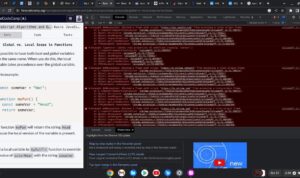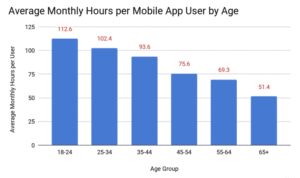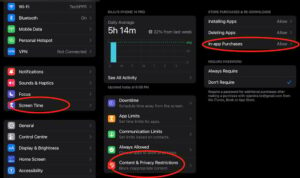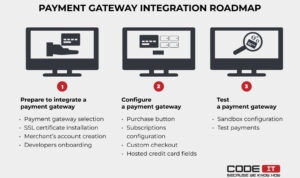Android Settings You Should Change Right Now is the perfect guide for anyone looking to enhance their device’s security, connectivity, and performance. With a few simple adjustments, you can significantly improve your Android experience, making it safer and more efficient. This guide covers essential settings that every user should consider changing, whether you’re concerned about privacy, battery life, or simply want a smoother operation.
From enabling two-factor authentication to optimizing your Wi-Fi settings, and from customizing notifications to utilizing accessibility features, each setting plays a crucial role in maximizing your device’s potential. Let’s delve into these adjustments that will not only protect your personal information but also tailor your Android device to fit your lifestyle.
Security Settings
Enhancing the security of your Android device is essential in today’s digital world where threats are increasingly sophisticated. Adjusting specific settings can significantly reduce your vulnerability to unauthorized access and data breaches. Here, we explore vital security settings that every Android user should configure immediately for enhanced protection.
Two-Factor Authentication
Enabling two-factor authentication (2FA) on your Android device adds an extra layer of security by requiring not only a password but also a second verification step. This can significantly deter unauthorized access, even if your password is compromised. Two-factor authentication helps protect sensitive information by ensuring that the user attempting to access the account is indeed the rightful owner. To enable two-factor authentication, follow these steps:
- Open the Settings app on your device.
- Scroll down to Accounts and select your Google account.
- Tap on Security and look for the “2-Step Verification” option.
- Follow the on-screen prompts to set up your second verification method, which can include SMS codes, authentication apps, or security keys.
App Permissions
Adjusting app permissions plays a crucial role in safeguarding your personal information. By controlling what data and features each app can access, you minimize the risk of data leaks and enhance your overall security. Many apps request permissions that may not be necessary for their functionality, so reviewing and modifying these settings can provide better control over your privacy.To change app permissions, you can:
- Navigate to Settings and tap on Apps.
- Select the app you want to adjust permissions for.
- Tap on Permissions and review the requested permissions.
- Toggle permissions off for anything that seems excessive or unnecessary for the app’s core function.
Biometric Security Features
Biometric security features like fingerprint scanning and facial recognition offer a convenient yet secure way to unlock your device. These technologies utilize unique physical characteristics to authenticate users, making unauthorized access more difficult. Setting up these features enhances security while also simplifying access to your device.To enable biometric security:
- Open Settings and go to Security.
- Look for Fingerprint or Face Recognition options.
- Follow the prompts to register your fingerprint or face by scanning it multiple times for accuracy.
- Once registered, ensure to set up a backup password or PIN in case biometric recognition fails.
“Biometric authentication not only provides robust security but also adds convenience, allowing users to unlock their devices quickly and easily.”
Connectivity Settings: Android Settings You Should Change Right Now
Optimizing your Android device’s connectivity settings can significantly enhance your overall experience, whether you’re streaming your favorite show, sharing files, or staying in touch with friends. Small adjustments can lead to faster connections and more efficient data usage. Let’s dive into how you can improve your Wi-Fi, Bluetooth, and mobile data settings to get the most out of your device.
Wi-Fi Settings Optimization, Android Settings You Should Change Right Now
Fine-tuning your Wi-Fi settings can lead to better connectivity and speed. It’s essential to ensure your device can access the strongest signal possible and utilize available bandwidth effectively. Here are some tips to improve your Wi-Fi experience:
- Use 5GHz Band: If your router supports dual-band frequencies, connect to the 5GHz band for faster speeds over shorter distances compared to the more congested 2.4GHz band.
- Forget Unused Networks: Regularly remove networks you no longer use to avoid automatic connections that can disrupt your current network.
- Enable Network Optimization: Some Android devices have a feature that optimizes the Wi-Fi connection based on your usage patterns. Ensure this is turned on for seamless performance.
- Adjust Wi-Fi Sleep Settings: Set your Wi-Fi to stay on during sleep mode to prevent interruptions when your device is idle.
Bluetooth Connection Management
Managing Bluetooth connections effectively can enhance your device’s performance and battery life. Keeping your connections organized ensures you’re only connected to necessary devices. Here are some strategies:
- Remove Unused Pairings: Delete any Bluetooth devices you no longer use. This reduces the complexity of managing connections and can help your device connect faster.
- Limit Discovery Mode: Keep Bluetooth in non-discoverable mode when not connecting to new devices to prevent unwanted pairing attempts.
- Use Bluetooth Profiles Wisely: Different devices use different profiles for connections, like A2DP for audio or HFP for calls. Make sure your devices are paired using the correct profile for optimal performance.
Mobile Data Management
Managing mobile data settings is crucial for avoiding unexpected charges and ensuring that you stay within your data limit. You can control which apps use mobile data and how much they consume. Here’s how to manage it effectively:
- Restrict Background Data: Limit background data usage for apps that don’t need to update when not in use. This can significantly save data.
- Monitor Data Usage: Use the built-in data usage feature to keep track of your monthly data consumption. Set alerts to notify you when you’re nearing your limit.
- Disable Mobile Data for Specific Apps: Navigate to your data usage settings and restrict mobile data access for any app that you don’t need to have online all the time.
Display and Performance Settings
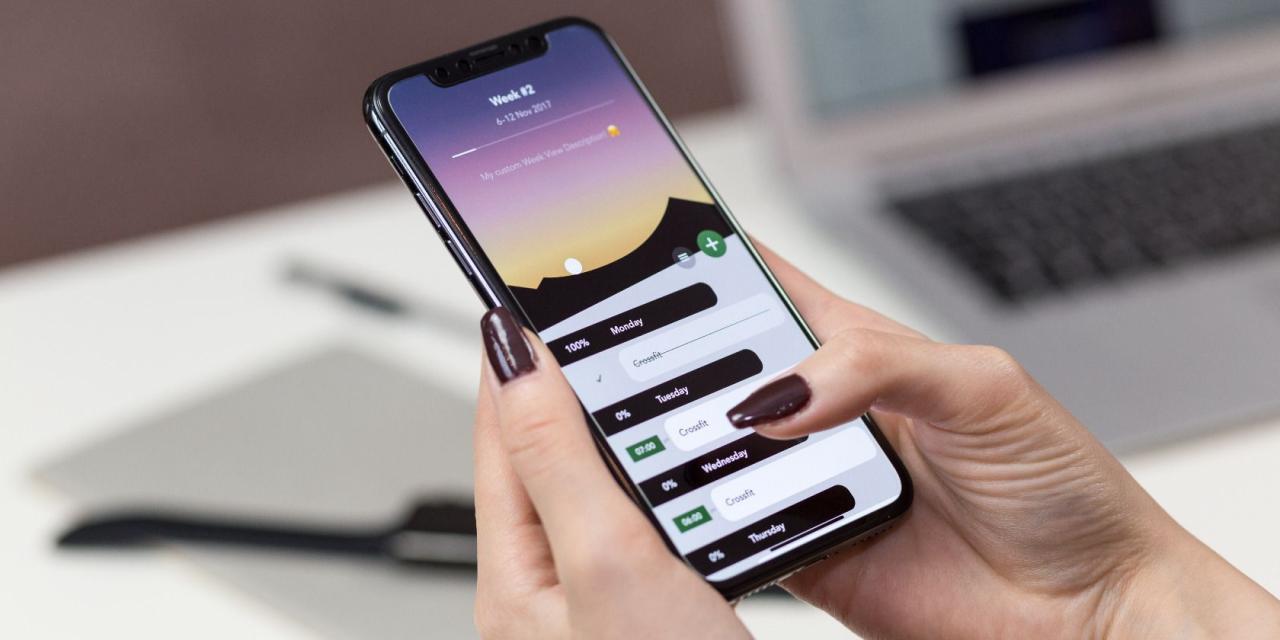
Adjusting your Android device’s display and performance settings can significantly enhance your user experience, making it more comfortable and efficient. By tweaking these settings, you can achieve a balance between visual comfort and device responsiveness. This section covers essential adjustments that can help protect your eyes and optimize your device’s performance.
Screen Brightness and Blue Light Filters
Managing screen brightness and utilizing blue light filters are vital for eye comfort, particularly for those who spend extended periods on their devices. Proper brightness settings not only help reduce eye strain but also extend battery life. Here are essential adjustments you can make:
- Screen Brightness: Access your device’s display settings, and adjust the brightness slider to a level that feels comfortable for your environment. Most devices also offer an automatic brightness feature that adjusts based on lighting conditions.
- Blue Light Filter: Enabling the blue light filter can help reduce eye strain during night-time usage. This feature alters the screen’s color tone to be warmer, lowering glare and promoting better sleep quality. Look for options like “Night Mode” or “Comfort View” in your display settings.
“Reducing blue light exposure before bedtime can lead to improved sleep quality.”
Enabling Developer Options
Activating Developer Options on your Android device can unlock various performance tuning features that aren’t readily available in standard settings. This can lead to a smoother experience and better control over your device’s performance. Here’s how to enable and utilize these options:
- Activating Developer Options: Go to ‘Settings’, then ‘About Phone’. Tap ‘Build Number’ seven times until you see a message indicating Developer Options have been activated.
- Performance Tuning: Once Developer Options are enabled, you can adjust settings such as ‘Window Animation Scale’, ‘Transition Animation Scale’, and ‘Animator Duration Scale’ to reduce animation times and improve perceived speed.
- USB Debugging: This feature allows you to connect your device to a computer for development purposes, facilitating better management and troubleshooting of your device.
Limiting Background Processes
Reducing the number of background processes running on your device can significantly enhance its speed and battery life. Limiting these processes prevents unnecessary strains on system resources, leading to a more streamlined experience. Here are ways to manage background activity:
- Background Process Limit: In Developer Options, you can set a limit on the number of background processes that can run at any one time. This can be adjusted to your preference, balancing performance with app functionality.
- Restricting Background Data: For individual apps, navigate to ‘Settings’, then ‘Apps’, and select the app you wish to restrict. From there, you can limit background data usage, ensuring that apps do not consume resources when not actively in use.
- Battery Optimization: Enable battery optimization settings for specific apps, which can prevent them from running in the background unnecessarily while still allowing essential notifications to come through.
“Managing background processes not only improves your device’s speed but also prolongs battery life.”
Privacy Settings
In today’s digital age, maintaining your privacy on mobile devices is crucial. Android offers several robust privacy settings that help you control who has access to your information and how it is used. By configuring these settings, you can enhance your security and protect sensitive data from unwanted access.
Configuring Location Services
Location services can provide convenient features, but they can also expose your whereabouts to various apps and services. Adjusting these settings is essential for protecting your privacy. To configure location services on your Android device, follow these steps:
- Open the Settings app.
- Navigate to Location.
- Toggle the Use location switch to enable or disable location services entirely.
- For more granular control, select App permission to manage which applications can access your location.
By limiting location access, you not only reduce the risk of unauthorized tracking but also save battery life.
Turning Off Ad Tracking
Ad tracking allows advertisers to collect data on your browsing habits to deliver personalized ads. While this may enhance your user experience, it often comes at the cost of your privacy. To disable ad tracking on your Android device, proceed with the following:
- Go to Settings.
- Scroll down to Google.
- Tap on Ads.
- Enable Opt out of Ads Personalization.
Disabling ad tracking means you will still see ads, but they may not be as relevant. However, this can lead to a less tailored experience, as ads will be based on general demographics rather than your specific interests.
Managing App Access to Sensitive Information
Apps often require access to sensitive information such as contacts, location, and storage. Managing this access is vital for protecting your privacy. To review and manage app permissions, follow these steps:
- Open Settings.
- Select Apps & notifications.
- Tap on App permissions.
- You will see categories like Contacts, Location, and Camera. Click on each category to review which apps have access and make adjustments.
It’s advisable to restrict access to only those apps that absolutely need it. For example, a weather app may require your location, while a flashlight app shouldn’t need access to your contacts.
“Regularly reviewing app permissions helps maintain a balance between functionality and privacy.”
Notification Management
Managing notifications on your Android device is crucial for maintaining focus and reducing distractions. By customizing notification settings for individual apps, you can create a tailored experience that prioritizes what matters most to you. This section will highlight effective strategies for managing your notifications, including the use of the ‘Do Not Disturb’ mode and organizing notification channels for enhanced efficiency.
Customizing Notification Settings for Apps
Each app on your device can generate a variety of notifications, which can easily become overwhelming. To customize notifications for individual apps, follow these steps:
- Open the Settings app on your Android device.
- Navigate to ‘Apps & Notifications’ and select ‘See all apps.’
- Choose the app for which you want to modify notifications.
- Tap on ‘Notifications’ to view your options.
Here, you can turn notifications on or off for the app entirely, or customize settings for specific notification categories. For instance, if you find social media notifications distracting, you can set them to silent or allow only important alerts.
“Tailoring notifications helps in focusing on essential updates while minimizing interruptions.”
Benefits of Using ‘Do Not Disturb’ Mode
The ‘Do Not Disturb’ mode is an excellent feature for managing interruptions during important tasks or leisure time. When activated, it silences notifications, alerts, and calls, allowing you to focus without distractions. Here’s how to configure it:
- Swipe down from the top of your screen to access the Quick Settings menu.
- Hold down the ‘Do Not Disturb’ icon to enter its settings.
- Choose your preferred duration, allowing you to set specific times for when this mode should activate automatically.
You can also customize which notifications can come through even when Do Not Disturb is active, such as calls from favorite contacts or alarms.
Organizing Notification Channels
Organizing notification channels is vital for efficient notification management. Many apps allow you to set up different channels for various types of notifications, making it easier to control how and when you receive updates. For example, a messaging app could have channels for:
- Direct messages
- Group messages
- Media files
To manage these channels, access the notification settings for the app and you will often find options to configure alerts for each channel. You can choose how each notification channel behaves, such as sound, vibration, or whether it appears on the lock screen.Implementing these strategies will help you streamline notifications, ensuring that your Android experience remains productive and less disruptive.
Backup and Restore Options
In today’s digital age, ensuring the safety of your data is crucial. Android provides robust backup and restore options that can safeguard your personal information and settings. By setting these options correctly, you can avoid the hassle of losing important data, whether due to device loss or a software malfunction.
Setting Up Automatic Backups
Automatic backups can be easily configured within your Android device to secure your data without any manual effort. Here are the steps to set up automatic backups:
- Open the Settings app on your Android device.
- Scroll down and tap on System.
- Select Backup and ensure that Back up to Google Drive is turned on.
- You may need to select your Google account if it’s not already linked.
- Once enabled, your device will automatically back up data such as app data, call history, contacts, settings, and SMS messages.
Automatic backups help protect your data and settings, allowing you to recover them easily in case of device loss or upgrade.
Restoring Android Settings from a Previous Backup
Restoring your Android settings is equally important, especially when transitioning to a new device or recovering from a reset. Here’s how to restore your settings:
- During the device setup process, you will be prompted to restore your data from a backup.
- Choose to restore from Google Drive.
- Select the backup you want to restore, which includes apps, settings, and more.
- Follow the on-screen instructions to complete the restoration process.
In case you need to restore specific data instead of the full settings, some apps also provide their own backup and restore functionality, allowing you to manage your data more selectively.
Importance of Synchronizing Settings with a Google Account
Synchronizing your settings with a Google account is vital for seamless recovery and accessibility of your data across devices. When your Android device is linked to your Google account, various services, including Google Photos, Contacts, and Calendar, automatically sync, creating a comprehensive safety net for your information. Here are some benefits:
Data Accessibility
Access your data from any device by logging into your Google account.
Consistent Updates
Stay updated across devices as any changes made are automatically synced.
Security
Your data is securely stored in the cloud, reducing the risk of loss from device theft or failure.
Keeping your settings synchronized with your Google account not only enhances data security but also ensures a smooth transition when upgrading to a new device.
Useful Accessibility Features
Accessibility features on Android devices are designed to enhance user experience by making it easier for individuals with varying abilities to use their smartphones and tablets. These features provide essential tools for navigating devices more efficiently, ensuring that everyone can enjoy the full range of functionality without barriers.
Voice Assistant for Hands-Free Operation
One of the most powerful accessibility features available on Android is the Voice Assistant, which allows users to control their devices using voice commands. This is particularly beneficial for individuals who may have difficulty using their hands or prefer a hands-free experience. Enabling this feature can empower users to perform tasks such as making calls, sending messages, or even browsing the internet without physical interaction.To enable the Voice Assistant, follow these steps:
- Open the Settings app on your Android device.
- Navigate to Accessibility.
- Select Voice Access.
- Toggle the switch to turn it on and follow the prompts to set up voice commands.
Once activated, users can issue commands like “Open the camera,” “Scroll down,” or “Send a message to [Contact Name].”
Text-to-Speech and Screen Readers
Text-to-speech (TTS) and screen readers are invaluable tools for improving accessibility, especially for users with visual impairments. These features can read aloud text displayed on the screen, making content accessible to those who may have difficulty reading.To use text-to-speech on your Android device:
- Go to Settings.
- Select Accessibility.
- Tap on Text-to-Speech Output.
- Choose your preferred engine and adjust settings for pitch and speed.
Screen readers like TalkBack provide auditory feedback for every action taken on the device, guiding users through menus and apps. This is particularly useful for navigating complex interfaces or when a user is unfamiliar with the layout of a particular app.The benefits of using TTS and screen readers include:
- Increased independence for visually impaired users.
- Enhanced understanding of app functionalities and content.
- Better engagement with digital media, including e-books and articles.
When combined, these accessibility settings can significantly enhance the Android experience for users with diverse needs, making technology more inclusive and user-friendly.